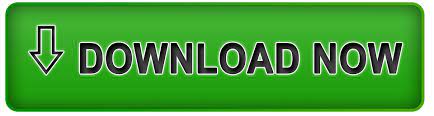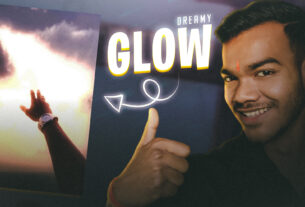Today, I am going to provide you How To Edit HDR cc From Mobile Preset Free free with a preset for HDR CC. Many people are not aware of what HDR CC is and how and when to use it. Therefore, today, I will not only provide you with the preset for HDR CC but also explain to you when, how, and why you should use it.
HDR CC enhances the quality of your video. It makes your video look better than before, meaning that when the quality of your video is low, using HDR CC will make it look like HD quality. That is why we use HDR CC in our videos.
There are different types of HDR CC presets. When you use someone else’s HDR CC preset in your video, sometimes it may not work because the person who created the preset made it according to their video. HDR CC provides various features like brightness, contrast, sharpen, lighting, and color grading, which are all customized based on your video.
Therefore, when you use someone else’s HDR CC preset, and it doesn’t work for your video, you will have to make adjustments to the brightness, sharpen, contrast, lighting, and color grading based on your video to achieve good results.
Now Follow Those step for ” How To Edit HDR cc From Mobile Preset “
👇👇👇👇👇👇👇
HOW TO IMPORT:
So, if you want to import the HDR CC preset into your Alight Motion, then you will find a link at the bottom, which will be of Google Drive. You have to click on it, as soon as you click on it, you will have to select Gmail there, in which you want to download it. Let me tell you that whatever download will happen, it will go in your drive. If you open it in Google Chrome, then you will find it in the Chrome download option. But if you do it from Drive, then it will go to your drive and not in any of your files. You have to bring it to the file. To bring it to the file, open the Drive app. After opening it, the file will appear at the top. If it doesn’t show up, you can search for it. When your file comes, you have to click on the three dots. As soon as you click on it, you will see many options, but you don’t have to look here and there.
The download option will appear. You have to download it. As soon as you download it, it will run in your file. After that, you have to open your file manager. After opening it, the XML file will be found in your downloaded file. If it does not show up, then search for .XML in the search bar, and all your XML files will come up. So, you have to see where the HDR CC is, as soon as you see it, click on it and click on the share button at the bottom.
After that, you will see ALIGHT MOTION there. Import it into that and after importing, you will see “File Imported” at the bottom. If this does not appear or if the import does not work, it means that your ALIGHT MOTION is an old version, so you need to download the new version of ALIGHT MOTION (v4.2.5) first and then you can easily import it.
👇👇👇👇👇👇👇
HOW TO USE XML:
If you import XML into your ALIGHT MOTION, you will see it at the top. As soon as you click on it, your CC will open and it is easy to use. Import it into your video and it will be above the video, but don’t keep it on top, drag it to the bottom of the timeline.
Your video is ready now. If you feel that the brightness or anything else is too low or high in the video, you can click on any timeline and if there is a brightness effect added to it, you can adjust it according to your video. Once you are done with all this, if you want, you can add more effects or simply export your video.
I hope you have understood what I have explained. I understand that it can be a bit difficult to understand from the blog, so I have also created a video in which I have explained how to import the XML file and use it. You should definitely watch that video, as it will help you understand it better.
I hope you have understood everything I have explained. If you have any problems, you can comment or email me “I hope you have understood : How To Edit HDR cc Free From Mobile Preset“. Thank you!

.jpeg)