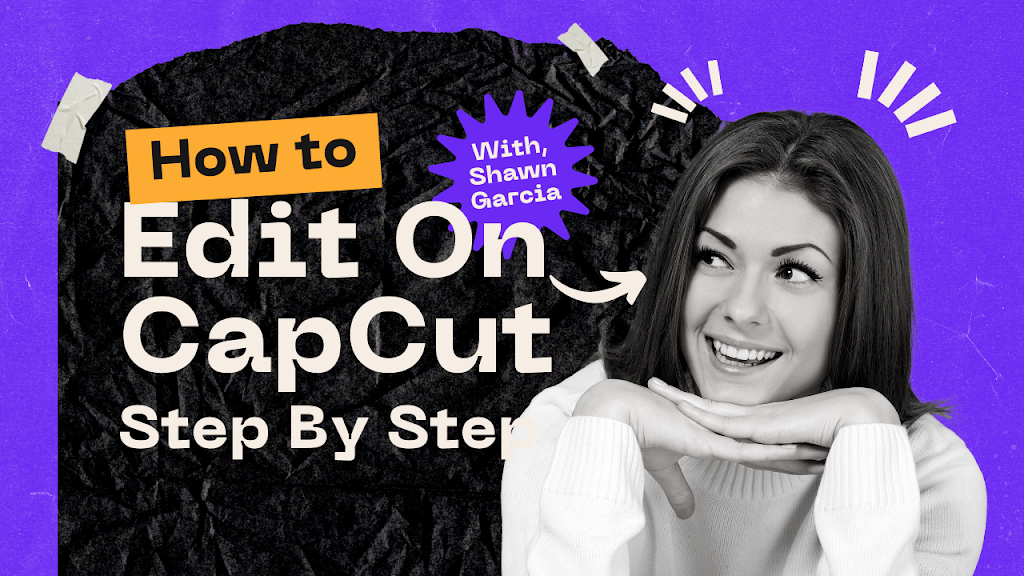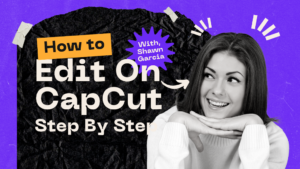Step-by-Step Guide: How to Edit on CapCut for Stunning Videos
CapCut is a video editing app that can be used on both iPhone and Android devices
. Here is a step-by-step guide on how to edit videos on CapCut:
1. Open the CapCut app and tap on “New Project.”2. Select your primary video clip and press “Add.” If you have multiple primary video clips, you can select them all and add them to the project
.3. Remove all the mistakes and bad footage that won’t be used in the video
.4. Add transitions between clips by tapping on the clip and selecting “Transition”
.5. Add music to your video by tapping on “Music” and selecting a song from your device or CapCut’s library
.6. Add text to your video by tapping on “Text” and selecting a style and font
.7. Use stock footage from sites like Storyblocks and Artgrid to find additional B-roll or footage
.8. Adjust the color and lighting of your video by tapping on “Adjust” and selecting the desired effect
.9. Export your video by tapping on “Export” and selecting the desired resolution and quality
.These are just the basic steps to get started with CapCut. There are many more features and tools available in the app that can help you create stunning videos. With practice and experimentation, you can create professional-looking videos using CapCut.
how to add music to a video on CapCut
. CapCut offers a rich selection of video editing features, including the ability to cut, divide, and merge video clips, add titles, subtitles, texts, and stickers, and change the pace, framing, and orientation of clips
. CapCut also comes with a rich library of non-copyright music that users can use to enhance their videos without worrying about royalties and copyright fees
. Users can also import music from their device to use in their videos
.
To add music to a video on CapCut, users can follow these steps:
1. Open the CapCut app on your phone and tap “Create a new project.”2. Add a video or image that will be the background of your video.3. Tap on the “Your Sounds” menu tab and select “From device.”4. Choose the prepared music from your device, then press the “+” button next to it to upload it to CapCut.5. Once the music is uploaded, drag it to the timeline and adjust the length to fit your video.Users can also extract sounds from videos to use them in the future. To do so, follow these steps:
1. Open the video that contains the sound you want to extract.2. Tap on the “Extract” button and select “Extract audio.”3. The extracted audio will be saved to your device’s music library.4. You can then import the extracted audio into CapCut and use it in your videos.In addition to the music library provided by CapCut, users can also add Spotify music to their videos. To do so, users can use a third-party tool like
Tunelf Spotibeat Music Converter to download Spotify music and convert it to a format that can be used in CapCut. Once the music is downloaded and converted, users can import it into CapCut and use it in their videos.
how to import music from Spotify to CapCut
. One such tool is
NoteBurner Spotify Music Converter. After downloading and installing the tool, you can drag and drop your Spotify songs to NoteBurner, and the program will automatically start Spotify for you
. Then, select all the songs you need and click “OK” to start the conversion process
. Once the conversion is done, you can find all the converted Spotify songs in the “Converted” section
. Transfer the songs to your phone via
OneDrive, USB cable, or other methods.
To add the converted Spotify songs to CapCut on your phone, open CapCut and click “New Project” or “ShortCut” to create a new video project. Then, click on
Audio > Extracted and select the video that has the music. Start uploading your chosen music into CapCut and add it to the video
. If you want to use CapCut on your computer, you can open the CapCut desktop app or use the CapCut online video editor on your browser
.
In the CapCut desktop app, click on “Start Creating” and then click on “Import” to locate the folder where you store the converted Spotify songs
. Browse through the songs and select the track you want to upload to CapCut
. In the CapCut online video editor, create a project or open your project in CapCut, then click on “Media” or “Import” to check your local Spotify music files
. Browse and select the Spotify songs you want to add to CapCut as background music
.
what audio formats are compatible with CapCut
. According to the official support page, CapCut also supports other audio formats such as
AAC and M4A. Therefore, users can import audio files in these formats to CapCut for editing.
However, some audio formats such as Apple Music songs are not compatible with CapCut. In this case, users need to convert the Apple Music songs to CapCut-supported audio formats using a third-party tool like DRmare
Audio Converter.
It is important to note that CapCut is primarily a video editing app, and its audio editing capabilities are limited. Users can add background music to their videos, but they cannot edit the audio tracks extensively. Therefore, it is recommended to use a dedicated audio editing software if advanced audio editing is required.how to import music from your device to CapCut
:
1. Open the CapCut app on your device and click on “New Project” or “ShortCut” to create a new video project.2. If you select “New Project”, then please tap on the “+” icon to add a video clip to the timeline.3. Click on the “Audio” button at the bottom of the screen.4. Search for music by going to the “Your sounds” section and then select “From device”.5. Find the music you have moved to your device then tap the “+” button next to the track.6. Start uploading the music tracks into CapCut and add them to the video.If you want to import music from Spotify to CapCut, you can use a Spotify music downloading tool such as NoteBurner Spotify Music Converter. After downloading and converting the Spotify songs to MP3 or
AAC format, you can follow the same steps above to import the music to CapCut.It is important to note that CapCut supports audio formats like MP3 and AAC. Therefore, if you want to add music from other sources, you should make sure that your songs are saved in those formats compatible with CapCut.