Introduction:
Welcome to our comprehensive guide on using CapCut, a popular video editing app that empowers you to create stunning videos with ease. Whether you’re a beginner or a seasoned video editor, CapCut’s user-friendly interface and powerful features make it an excellent choice. In this step-by-step blog, we’ll walk you through the process of using CapCut to produce compelling videos that will captivate your audience.
Step 1: Download and Install CapCut:
To get started, head to your device’s app store (iOS or Android) and search for “CapCut.” Once you find the app, download and install it on your device. CapCut is completely free to use, making it accessible to everyone.
Step 2: Open CapCut and Import Media:
After installation, open the CapCut app. Click on the ‘+’ button to start a new project. You’ll be prompted to import your media files – videos, photos, and music – from your device’s gallery. Choose the files you want to include in your video project and click “Import.”
Step 3: Arrange and Trim Clips:
With your media imported, drag and drop the clips onto the timeline in the order you want them to appear. Use the trimming tool to cut out any unnecessary parts of the clips and ensure that each segment fits your desired timing.
Step 4: Apply Transitions and Effects:
CapCut offers a variety of transitions and effects to enhance your video. Add transitions between clips for smooth visual flow. Experiment with filters, text overlays, stickers, and animations to add creativity and personalization to your project.
Step 5: Add Captivating Music:
Select the perfect background music for your video to set the mood and tone. CapCut allows you to import music from your device’s library or choose from its collection of royalty-free tracks. Ensure that the music complements the content and enhances the viewer’s experience.
Step 6: Utilize Advanced Editing Tools:
CapCut provides advanced editing tools like speed control, reverse playback, and blending modes. Adjust the speed of specific clips, create unique visual effects with reverse playback, and use blending modes to create overlays and harmonious color effects.
Step 7: Incorporate Text and Titles:
To convey messages, introduce scenes, or provide context, use the text and title feature. CapCut lets you choose from a variety of fonts, styles, and animations to make your text visually appealing and engaging.
Step 8: Apply Audio Editing:
Polish your video’s audio by adjusting the volume levels of individual clips and music. You can also add voiceovers or record audio directly within the app to narrate your video or provide explanations.
Step 9: Fine-Tune and Preview:
Before exporting your video, take some time to fine-tune the edits. Ensure that everything flows smoothly, the transitions are seamless, and the audio is in sync. Preview your video to see how it looks and make any necessary adjustments.
Step 10: Export and Share:
Once you’re satisfied with your video, it’s time to export and share it with the world. CapCut offers various export options, including different resolutions and aspect ratios. Choose the appropriate settings based on where you plan to share your video – social media, YouTube, or other platforms.
Conclusion:
Congratulations! You’ve successfully created a captivating video using CapCut. This step-by-step guide covered the essential aspects of using the app, from importing media to applying effects and exporting your final project. With CapCut’s powerful features and your creativity, the possibilities for creating incredible videos are limitless. Now it’s time to explore, experiment, and share your masterpieces with your audience! Happy editing!



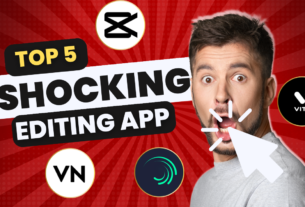
Good Info on Capcut and its shorts making trick