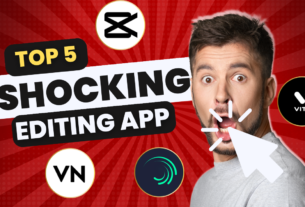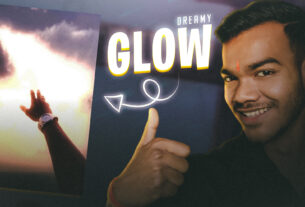Lightworks is a professional video editing software designed for creating high-quality movies, TV shows, and documentaries. It was initially developed by EditShare in 1989 and was later acquired by Blackmagic Design in 2020.
Lightworks is available in both free and paid versions. The free version comes with limited features and supports only a few video formats. The paid version, on the other hand, offers advanced features and supports a wide range of video formats, including 4K and 8K.
Some of the key features of Lightworks include:
-
Non-linear editing: Lightworks allows you to edit videos in a non-linear fashion, which means you can make changes to your footage at any point in the editing process without having to start over.
-
Multicam editing: With Lightworks, you can edit multiple camera angles at once, which is especially useful for editing live events or concerts.
-
Real-time effects: Lightworks comes with a range of real-time effects that you can apply to your footage, including color correction, transitions, and special effects.
-
Audio mixing: Lightworks allows you to mix and edit audio tracks, add sound effects, and adjust audio levels.
-
Collaboration: Lightworks offers collaboration features that allow multiple users to work on the same project simultaneously.
-
Export options: Lightworks supports a wide range of export options, including YouTube, Vimeo, and DVD.
Overall, Lightworks is a powerful video editing software that is widely used in the film and TV industry. It offers a range of features that can help you create professional-quality videos, but it can be a bit overwhelming for beginners.
Are you looking for a comprehensive guide on how to edit video on Lightworks? Look no further! In this step-by-step tutorial, we will guide you through the process of editing a video using Lightworks.
Step 1: Install Lightworks
Before you can start editing videos on Lightworks, you need to download and install the software on your computer. You can download the software for free from the Lightworks website. Once the software is installed, open it and create a new project.
Step 2: Import Video Clips
To start editing your video, you need to import the video clips into Lightworks. Click on the “Import” button and select the video files you want to use. You can also drag and drop the files directly into the Lightworks timeline.
Step 3: Arrange Clips on the Timeline
Once you have imported your video clips, you can arrange them on the timeline in the order you want them to appear in your final video. You can drag and drop the clips to reposition them on the timeline.
Step 4: Trim and Cut Video Clips
To trim or cut your video clips, place the playhead where you want to make the cut and click on the “Mark In” button. Move the playhead to the end of the section you want to cut and click on the “Mark Out” button. You can then delete the section between the in and out points by pressing the delete key on your keyboard.
Step 5: Add Transitions
To add transitions between your video clips, click on the “Effects” tab and select “Transitions.” Drag and drop the transition you want to use between the two clips on the timeline.
Step 6: Apply Effects
Lightworks comes with a range of effects that you can use to enhance your videos. To apply an effect, click on the “Effects” tab and select the effect you want to use. Drag and drop the effect onto the clip on the timeline.
Step 7: Add Titles and Text
To add titles or text to your video, click on the “Effects” tab and select “Titles.” Choose the type of title you want to use and drag and drop it onto the timeline. You can then edit the text and customize the font and color.
Step 8: Add Audio and Music
To add audio or music to your video, import the audio file into Lightworks and drag and drop it onto the audio track on the timeline. You can adjust the audio levels and add effects to the audio track.
Step 9: Export Your Video
Once you have finished editing your video, you can export it by clicking on the “Export” button. Choose the format and quality you want to use and click on the “Export” button.
In conclusion, Lightworks is a powerful video editing software that offers a range of features for creating professional-quality videos. By following these simple steps, you can create your own masterpiece using Lightworks.
You can download Lightworks from the official website at https://www.lwks.com/. The website offers both a free and a paid version of the software, depending on your needs. Simply click on the “Download” button on the homepage and follow the instructions to download and install the software on your computer.